Connect Client Website with Master Plugin
To connect one of your client sites to your ClientFlow Master system, you first need to add that website to the Master plugin. This step is essential for authentication and project assignment.
In your Master site’s WordPress dashboard, go to ClientFlow > Websites and click “Add Website”.
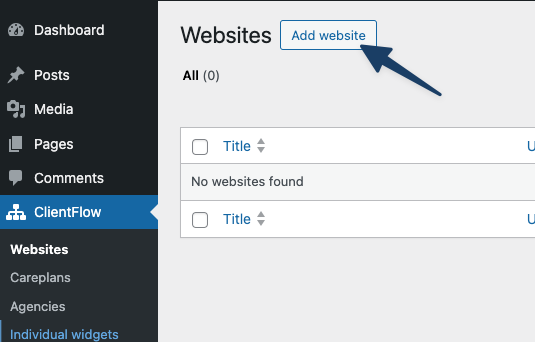
Enter a descriptive title for the website — for example, the site’s domain. You’ll also need to fill in the Website URL field.
If you’ve already connected Basecamp or ClickUp, you can assign a corresponding project to this website right away. You can also link an Everhour project, select an existing Careplan, and associate the site with one of your Agencies if applicable.
Once everything is set up, copy the API Key displayed on the right side and click “Save”.
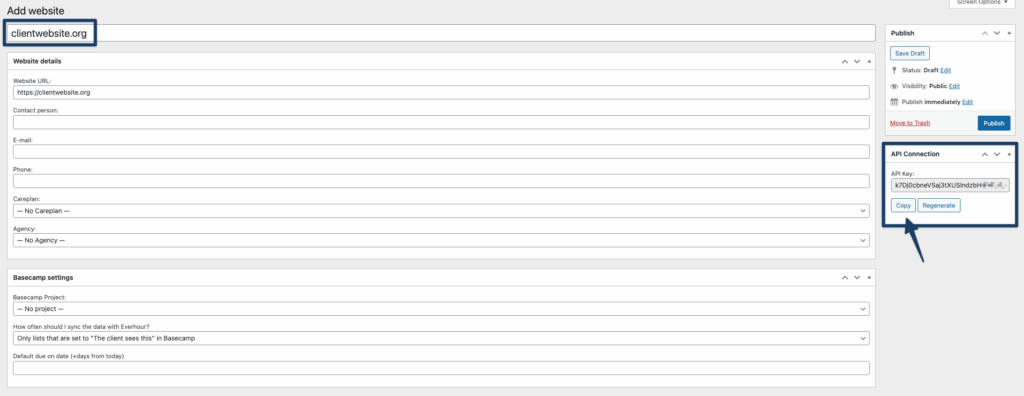
Now switch to the WordPress dashboard of your client site. Navigate to ClientFlow > Settings and enter the Master URL – that’s the main domain of your Master WordPress site where ClientFlow is installed.
Paste the API Key you just copied into the field below, then click Save.
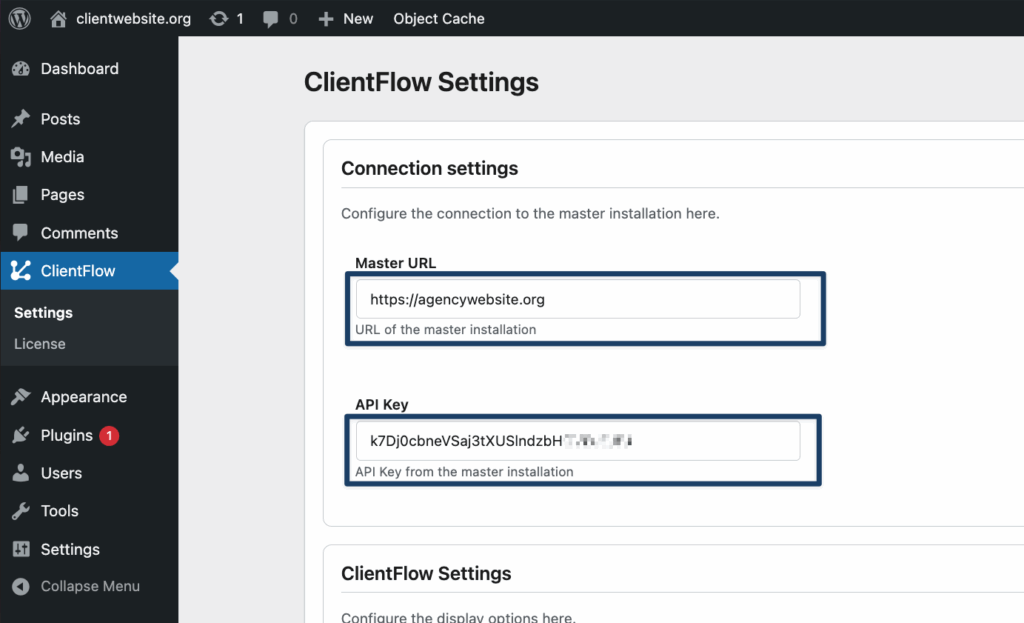
Success: If everything is set up correctly, a confirmation message will appear: “Connection to master instance successful!”